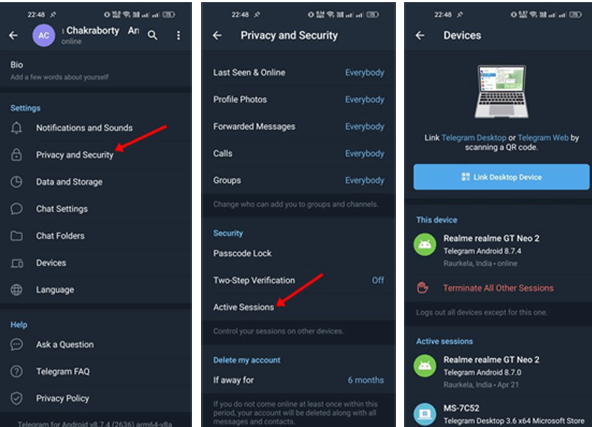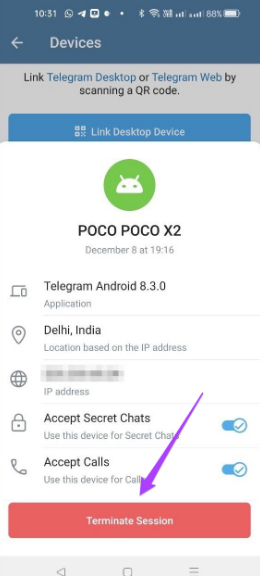To check connected devices on Telegram, go to ‘Settings,’ then ‘Privacy and Security,’ and view ‘Active Sessions.’
Introduction
Telegram, a widely used messaging app, is renowned for its emphasis on security and privacy. With a significant user base, it becomes imperative for users to understand and utilize the security features provided by Telegram, especially in terms of monitoring devices connected to their accounts.
Overview of Telegram Account Security
Telegram’s security infrastructure is built around end-to-end encryption, ensuring that messages and calls are only accessible to the intended recipients. The app’s Secret Chats feature, which uses encryption, guarantees that no third party, not even Telegram, can access the messages. Telegram offers a self-destruct timer for messages, enhancing privacy.
Importance of Monitoring Connected Devices
Monitoring connected devices is crucial for maintaining account security. Users often log into their Telegram account on multiple devices, including smartphones, tablets, and computers. Over time, this list may include devices that are no longer in use or are forgotten. Unmonitored, these devices can become a security vulnerability. By regularly checking and managing the list of connected devices, users can ensure that their private conversations remain secure. This proactive approach is vital in an era where digital security is constantly challenged by cyber threats.
Step-by-Step Guide to Check Connected Devices
To ensure the security of your Telegram account, it’s important to know how to check for devices that are connected to it. This guide provides a clear, step-by-step process for accessing and navigating the relevant settings in Telegram.
Accessing Telegram Settings
To start, open the Telegram app on your device. The process is similar whether you are using a smartphone, tablet, or desktop application. Tap on the ‘Settings’ icon, typically found in the bottom right corner on mobile apps or in the menu bar on desktop versions. The settings section of Telegram is the control center for your account, where you can modify your profile, privacy, and security settings.
Navigating to Security and Privacy
Within the settings menu, look for the ‘Privacy and Security’ option. This section is dedicated to managing your account’s security features, including the ability to view and control devices connected to your Telegram account. Upon selecting ‘Privacy and Security’, scroll to the ‘Active Sessions’ section. Here, you will find a list of all devices currently logged into your account, along with relevant details like device type, location, and the last time of activity. This section is crucial for identifying any unauthorized access or old devices that still have access to your account.
Regularly checking the ‘Active Sessions’ in Telegram’s privacy and security settings is a proactive step towards ensuring that your private data remains secure and accessible only to you. It is recommended to review this list periodically and remove any devices that are no longer in use or not recognized.
Understanding Device List
Once you access the list of devices connected to your Telegram account, it’s crucial to understand and interpret the information displayed. This section will guide you through interpreting device information and identifying unknown devices.
Interpreting Device Information
The device list in Telegram shows several key pieces of information:
- Device Type: Indicates whether the device is a smartphone, tablet, or computer.
- Location: Shows the last known location from where the device accessed your account.
- Connection Date: The date and time when the device was last active on your account.
- IP Address: Displays the IP address from which the device accessed your account.
Here’s a comparative table to illustrate how to interpret these details:
| Detail | Interpretation |
|---|---|
| Device Type | Helps identify if the device matches one of your own. |
| Location | Check if the location matches where you’ve used Telegram. |
| Connection Date | Recent dates might indicate current use; older ones, past use. |
| IP Address | Unfamiliar IPs might suggest unauthorized access. |
Identifying Unknown Devices
If you encounter a device in the list that you do not recognize, it’s a sign to take action. Unrecognized devices could be an indication of unauthorized access to your account. In such cases, you should:
- Remove the Unknown Device: Immediately disconnect it from your account.
- Change Your Password: Enhance the security of your account.
- Enable Two-Step Verification: Adds an extra layer of security to your account, which you can learn more about on Telegram’s Two-Step Verification page.
Regularly reviewing and understanding your device list is a key aspect of maintaining the security and integrity of your Telegram account. This proactive approach helps in safeguarding your personal information against unauthorized access.
Managing Connected Devices
Proper management of the devices connected to your Telegram account is a key aspect of safeguarding your personal information and ensuring the security of your digital communications.
Removing Unrecognized Devices
When you notice an unrecognized device in your Telegram ‘Active Sessions,’ it’s crucial to immediately remove it. This action is a critical security measure to prevent potential unauthorized access to your account. To remove an unrecognized device, navigate to the ‘Active Sessions’ section in your Telegram settings, find the unfamiliar device, and select the option to ‘Terminate Session.’ Terminating the session will log that device out of your account, effectively blocking it from accessing your messages and data. After removing the device, it’s also advisable to change your Telegram password as an additional security step, especially if the device’s location or IP address raises suspicions.
Regularly Reviewing Device List
Regularly reviewing the list of devices connected to your Telegram account is essential for maintaining ongoing security. Make it a routine to check the ‘Active Sessions’ every few weeks. This practice helps you stay aware of which devices have access to your account and enables you to spot any unusual or unauthorized devices quickly. For each device, review details such as the device type, location, and the last active date. Removing devices that are no longer in use or do not belong to you is a proactive approach to prevent any security breaches.
Maintaining vigilance over the devices connected to your Telegram account is not just about responding to immediate threats but also about establishing a habit of regular security checks. This approach ensures that your private conversations and personal data on Telegram remain secure.
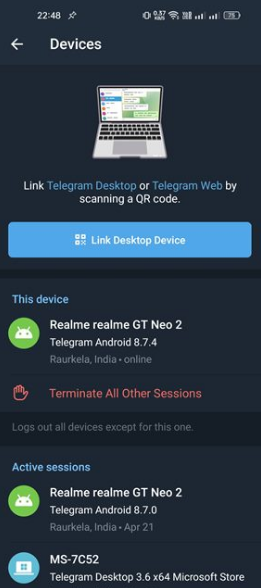
Troubleshooting Common Issues
Dealing with issues such as sync errors and unauthorized access alerts in Telegram requires a straightforward yet attentive approach to ensure both functionality and security of your account.
Resolving Sync Errors
When facing sync errors, where messages are delayed or notifications are not received across devices, the first step is to check your internet connection. A stable internet connection is crucial for seamless sync. If the issue persists, restart the Telegram app, as this can often resolve minor glitches. Another important step is to ensure your app is updated to the latest version, as outdated versions may have bugs causing these errors. For persistent problems, particularly on mobile devices, clearing the app’s cache can be effective. This method removes corrupt data that might be causing the sync issues.
Handling Unauthorized Access Alerts
If you receive an alert for unauthorized access to your Telegram account, immediately changing your password is critical. This step is essential to prevent further unauthorized access. Next, review your Active Sessions in the app’s settings and remove any device you do not recognize. To strengthen your account’s security, it is highly recommended to enable Two-Step Verification, adding an extra layer of protection. Take a moment to review recent chats and shared media to ensure no malicious activity has taken place on your account.
Addressing these common issues with a focused and methodical approach is key to maintaining the integrity and security of your Telegram account. By being proactive and vigilant, you can effectively manage and secure your digital communications on Telegram.